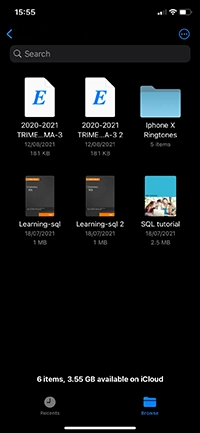How to Find Downloaded Files on iPhone
1. Open the Files app.
If you can’t find it directly on the home screen, swipe left across the home screen. You’ll see a search bar at the top. Type “file” and tap the icon below.
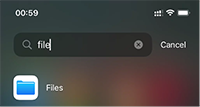
2. Select “Browse” at the bottom-right corner, and then tap “On My iPhone”.
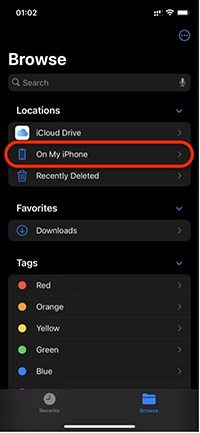
3. Tap the “Downloads” folder. You’ll see a list of all the files you’ve downloaded.
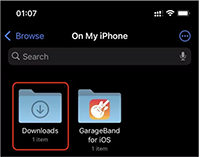
4. Your download list should look similar to this with the file you are looking for.